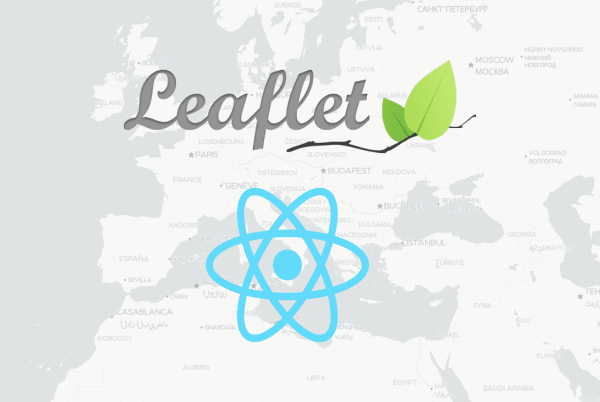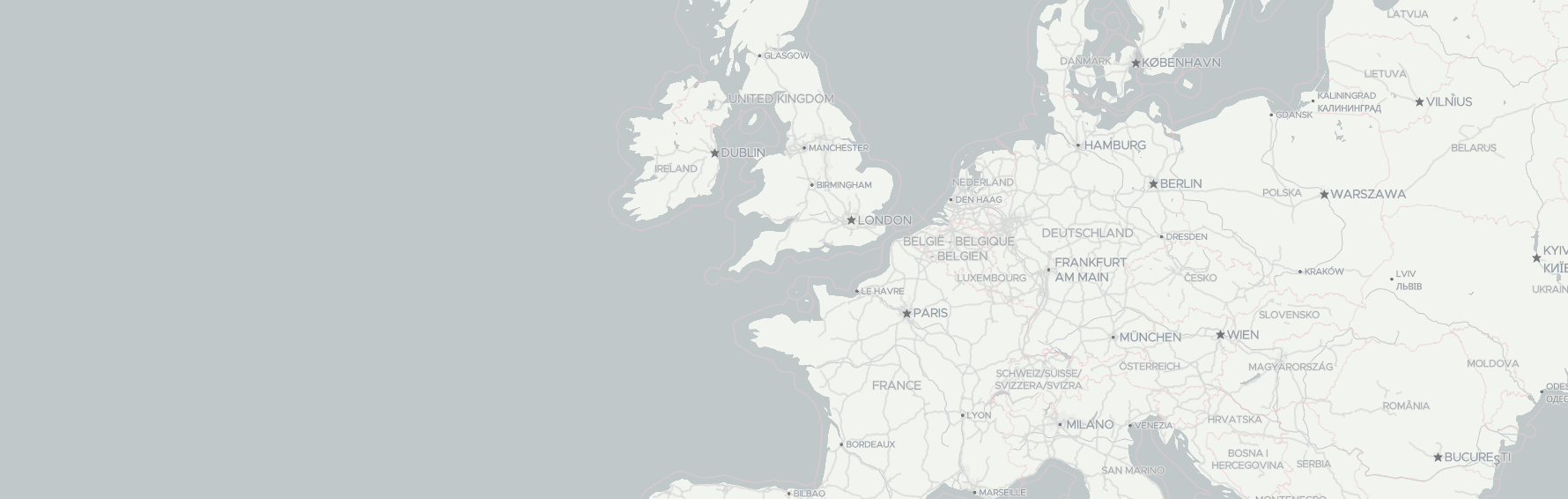This tutorial helps you to create a React-based application with a Leaflet map. We've prepared for you a project template and instructions to develop a Map app from scratch.
We use Geoapify map tiles and Mapbox Style specification to create a map. So at the end of the tutorial, your application will be able to render both vector and raster maps with the Leaflet library.
Before you start
- Install Node.js if not installed from the NodeJS Download page or via a package manager.
- You can use any text editor for writing HTML, CSS, and JavaScript. We can recommend you Visual Studio Code editor if you do not have any preferences yet.
- Get the Geoapify API key to display a map. We have the Freemium pricing model, you can always start for free and extend when you need it.
- Choose a map style you want to display on our Map Tiles documentation page.
Step 1. Create a React project
We've prepared a React-based project template for you. The project already contains a component to visualize a map and uses for Sass3 CSS pre-processor:
github.com/geoapify/react-based-project
- Download or clone the GitHub repository
- Switch to the project folder:
cd react-based-project - Run
npm installto install libraries and dependencies - Run
npm startto start the server - Open http://localhost:3000 to view the page in the browser
As the second option, you can generate a React project by yourself with Create React App.
Step 2. Display a map with Leaflet
Install Leaflet + Mapbox GL plugin
By default, Leaflet doesn't support vector tiles and Mapbox Style specifications. You need to install the Mapbox GL Leaflet plugin together with Leaflet to generate a map from style.json:
npm i leaflet mapbox-gl mapbox-gl-leafletAdd Leaflet and Mapbox styles
You need to import styles to display a map and it's elements correctly. You can add the styles to the index.scss file:
@import '~mapbox-gl/dist/mapbox-gl.css';
@import '~leaflet/dist/leaflet.css';Add a map to a React-component
We already prepared a React-component for you - "src/components/my-map.jsx":
import React, { useEffect } from 'react';
import './my-map.scss';
function MyMap() {
useEffect(() => {
console.log('This is called when the component is mounted!');
}, []);
return (
<div className="map-container">
<div className="placeholder">
<span className="placeholder-text">The map will be displayed here</span>
</div>
</div>
)
}
export default MyMap;Create one if you've generated a project with Create React App. Use can use the MyMap component as an example.
- Remove the placeholder and add the element reference
- Make the useEffect() function to be called when the element is ready:
import React, { useEffect } from 'react';
import './my-map.scss';
function MyMap() {
let mapContainer;
useEffect(() => {
}, [mapContainer]);
return (
<div className="map-container" ref={el => mapContainer = el}>
</div>
)
}
export default MyMap;- Add a Leaflet map to the component:
import React, { useEffect } from 'react';
import './my-map.scss';
import L from 'leaflet';
import {} from 'mapbox-gl-leaflet';
function MyMap() {
let mapContainer;
useEffect(() => {
const initialState = {
lng: 11,
lat: 49,
zoom: 4
};
const map = L.map(mapContainer).setView([initialState.lat, initialState.lng], initialState.zoom);
// the attribution is required for the Geoapify Free tariff plan
map.attributionControl.setPrefix('').addAttribution('Powered by <a href="https://www.geoapify.com/" target="_blank">Geoapify</a> | © OpenStreetMap <a href="https://www.openstreetmap.org/copyright" target="_blank">contributors</a>');
var myAPIKey = 'YOUR_API_KEY_HERE';
const mapStyle = 'https://maps.geoapify.com/v1/styles/osm-carto/style.json';
const gl = L.mapboxGL({
style: `${mapStyle}?apiKey=${myAPIKey}`,
accessToken: 'no-token'
}).addTo(map);
}, [mapContainer]);
return (
<div className="map-container" ref={el => mapContainer = el}>
</div>
)
}
export default MyMap;- Replace YOUR_API_KEY_HERE with an API key you've got on Geoapify MyProjects.
- Set the mapStyle variable to Map style you want to use.
Note! You may require to restart the development server to apply all changes.
Build the application
Run npm run build from the application directory. This builds the app for production to the build folder.
What’s Next
Now that your React + Leaflet map is up and running, here’s what you can explore next:
- Customize your map’s appearance with Geoapify Map Tiles and styles →
- Try interactive features using Leaflet plugins →
- Explore live examples in the Geoapify Maps Playground →
- Curious about other libraries? Compare features in our Leaflet vs MapLibre GL vs OpenLayers guide →
- Working with Angular instead? Follow our Angular + Leaflet step-by-step tutorial →