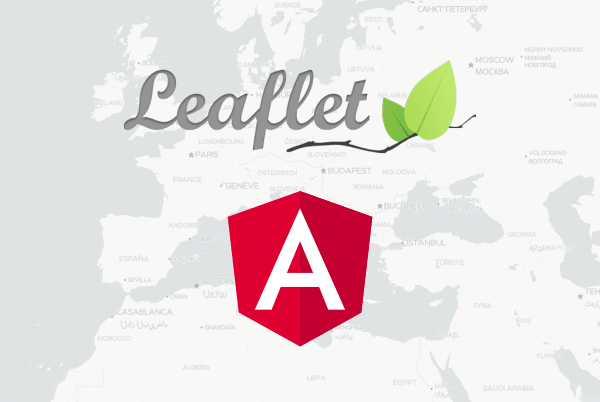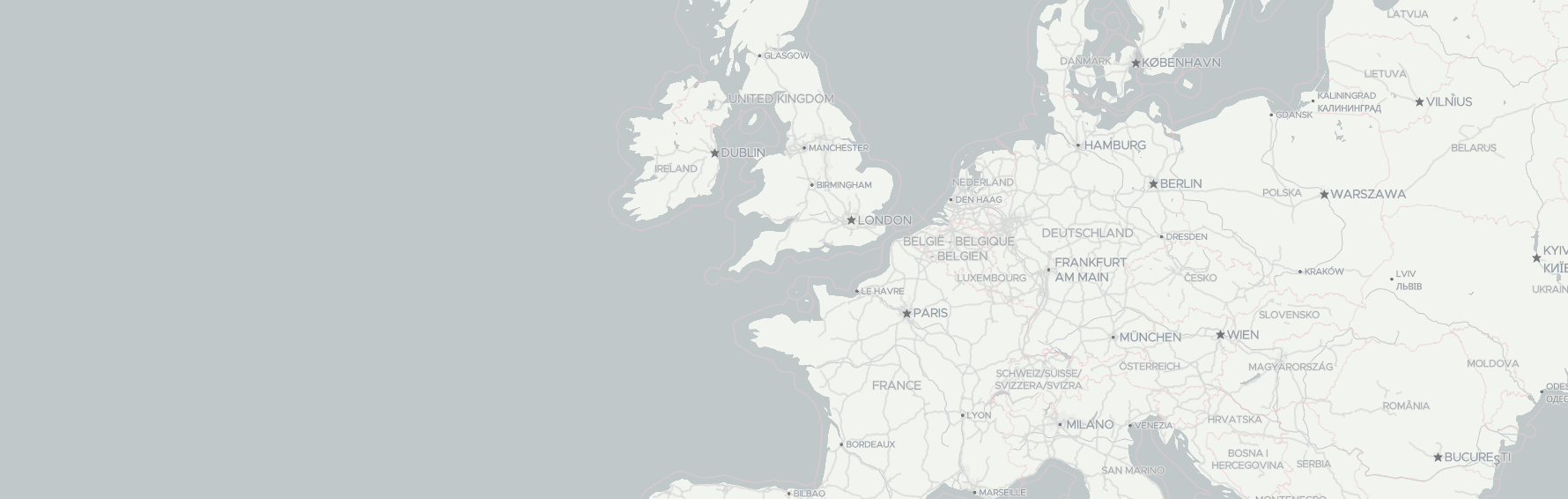This tutorial helps you to create an Angular-based application and add a Leaflet map as a component. In our tutorial, we provide a way to use the Leaflet library without additional components. Moreover, we prepared an Angular-project for you that contains already a component skeleton for the map component.
We use Geoapify map tiles for the tutorial. You can choose between different map styles and colors there. Check the Geoapify Maps Playground that contains Live demo and code samples.
We use Mapbox style specification, which describes how the map is rendered, tile server locations, and provides values for map settings. For example, minimum, and maximal zoom levels.
Before you start
- Install Node.js if not installed from the NodeJS Download page or via a package manager.
- Install Angular CLI with
npm install -g @angular/cli. Note,sudomay require for this operation. - You can use any text editor for writing HTML, CSS, and JavaScript. We can recommend you Visual Studio Code editor if you do not have any preferences yet.
- Get the Geoapify API key to display a map. We have the Freemium pricing model, so you can always start for free and extend when you need it.
- Choose a map style you want to display on our Map Tiles documentation page.
Step 1. Create an Angular project
You can use the Angular project template we've prepared for you or create a new one with Angular CLI. The project template contains already a component for a map:
github.com/geoapify/angular-based-project
- Download or clone the GitHub repository
- Switch to the project folder:
cd angular-based-project - Run
npm installto install libraries and dependencies - Run
ng servefor a dev server - Navigate to http://localhost:4200/. The app will automatically reload if you change any of the source files.
Step 2. Display a map with Leaflet
Install Leaflet + Mapbox GL plugin
By default, Leaflet doesn't support vector tiles and Mapbox Style specifications. Therefore you need to install the Mapbox GL Leaflet plugin together with Leaflet to generate a map from style.json:
npm i leaflet mapbox-gl mapbox-gl-leafletInstall Leaflet + Mapbox GL types
Type definitions will allow you to utilize Leaflet and Mapbox types in your code. Moreover, some IDEs provide code completion when the types are available:
npm i @types/leaflet @types/mapbox-gl-leaflet -devAdd Leaflet and Mapbox styles
Leaflet and Mapbox styles are required to render a map and it's elements correctly. We recommend you to add styles to the angular.json:
"projects": {
"angular-project": {
...
"architect": {
"build": {
"options": {
...
"styles": [
"src/styles.scss",
"node_modules/mapbox-gl/dist/mapbox-gl.css",
"node_modules/leaflet/dist/leaflet.css"
],
"scripts": []
},
...
}
}
}
}You will need to restart the dev server to apply changes from angular.json.
Add a Leaflet map to an Angular-component
Open MyMapComponent if you use our template or create a new component.
- Remove placeholder and create ViewChild for the div element. Add ngAfterViewInit() lifecycle hook that is called after Angular has fully initialized a component's view:
<div class="map-container" #map></div>import { Component, OnInit, ViewChild, ElementRef, AfterViewInit } from '@angular/core';
@Component({
selector: 'app-my-map',
templateUrl: './my-map.component.html',
styleUrls: ['./my-map.component.scss']
})
export class MyMapComponent implements OnInit, AfterViewInit {
@ViewChild('map')
private mapContainer: ElementRef<HTMLElement>;
constructor() { }
ngOnInit() {
}
ngAfterViewInit() {
}
}- Add a Leaflet map to the component:
import { Component, OnInit, ViewChild, ElementRef, AfterViewInit } from '@angular/core';
import * as L from 'leaflet';
import 'mapbox-gl-leaflet';
@Component({
selector: 'app-my-map',
templateUrl: './my-map.component.html',
styleUrls: ['./my-map.component.scss']
})
export class MyMapComponent implements OnInit, AfterViewInit {
private map: L.Map;
@ViewChild('map')
private mapContainer: ElementRef<HTMLElement>;
constructor() { }
ngOnInit() {
}
ngAfterViewInit() {
const myAPIKey = "YOUR_API_KEY_HERE";
const mapStyle = "https://maps.geoapify.com/v1/styles/osm-carto/style.json";
const initialState = {
lng: 11,
lat: 49,
zoom: 4
};
const map = new L.Map(this.mapContainer.nativeElement).setView(
[initialState.lat, initialState.lng],
initialState.zoom
);
// the attribution is required for the Geoapify Free tariff plan
map.attributionControl
.setPrefix("")
.addAttribution(
'Powered by <a href="https://www.geoapify.com/" target="_blank">Geoapify</a> | © OpenStreetMap <a href="https://www.openstreetmap.org/copyright" target="_blank">contributors</a>'
);
L.mapboxGL({
style: `${mapStyle}?apiKey=${myAPIKey}`,
accessToken: "no-token"
}).addTo(map);
}
}- Replace YOUR_API_KEY_HERE with an API key you've got on Geoapify MyProjects.
- Set the mapStyle variable to Map style you want to use.
Build the application
Run ng build to build the project. The build artifacts will be stored in the dist/ directory. Use the --prod flag for a production build.
What’s Next
Ready to go further with maps in Angular? Here are some useful next steps:
- Add interactive features with Leaflet plugins →
- Learn how to use Geoapify Map Tiles with different styles and formats — see the Map Tiles guide →
- Explore more map libraries in our full Leaflet vs MapLibre GL vs OpenLayers comparison →
- Try live demos and customize your map in the Geoapify Maps Playground →
- Want to switch to React? Start with our React + Leaflet starter template →